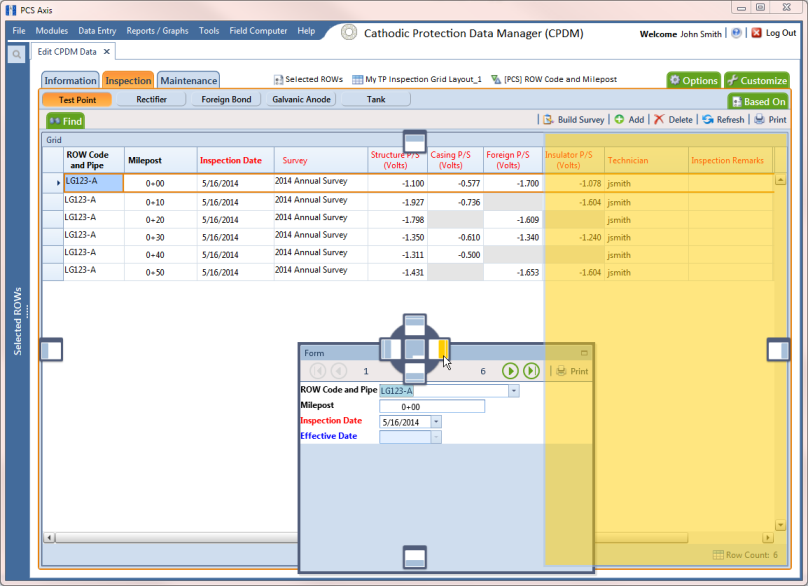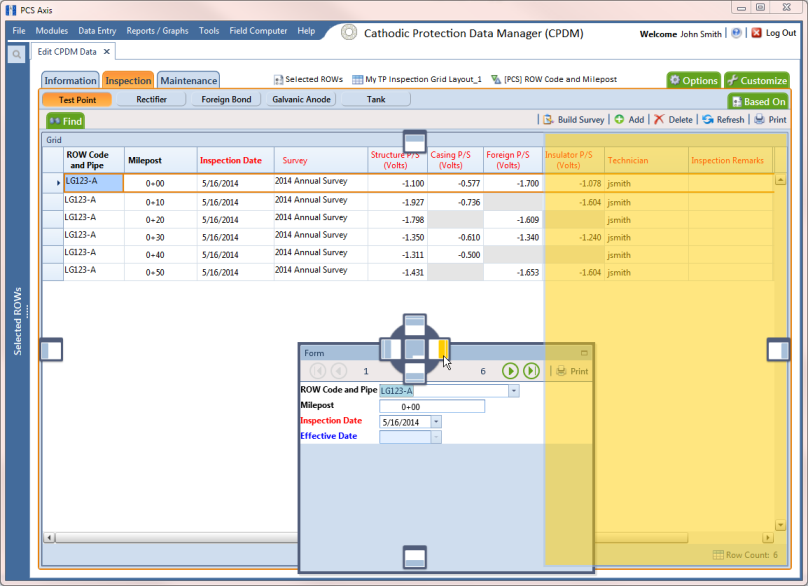Arranging a Grid and Form
When the option Grid And Form is selected in the Options window, you can arrange the grid and form using any of the following methods:
• Right-clicking the title bar in the Form or Grid panel opens a shortcut menu allowing you to select the Dock or Float command. Selecting Dock docks a floating panel while selecting Float floats a docked panel.
• Double-clicking the title bar in the Form or Grid panel floats these panels when they are docked. Likewise, when the form or grid panel is floating, double-clicking the respective title bar docks the panel.
• Selecting the title bar of a form or grid and then dragging the panel displays a guide diamond. Drag the form or grid panel to the guide diamond to select where you want the panel to dock in the window. In the following example, the right guide in the diamond is selected for the new docking position as indicated by the yellow highlight color in both the guide diamond and window (
Figure 7-68).
Figure 7-68. Arranging a Grid and Form