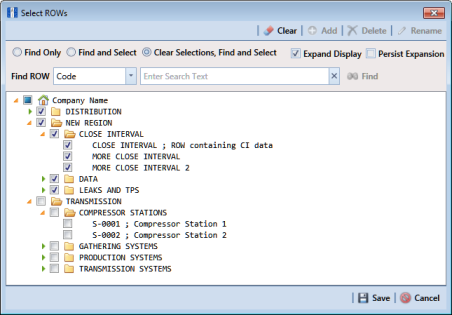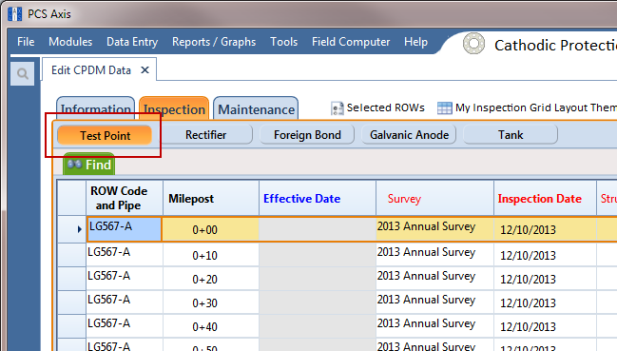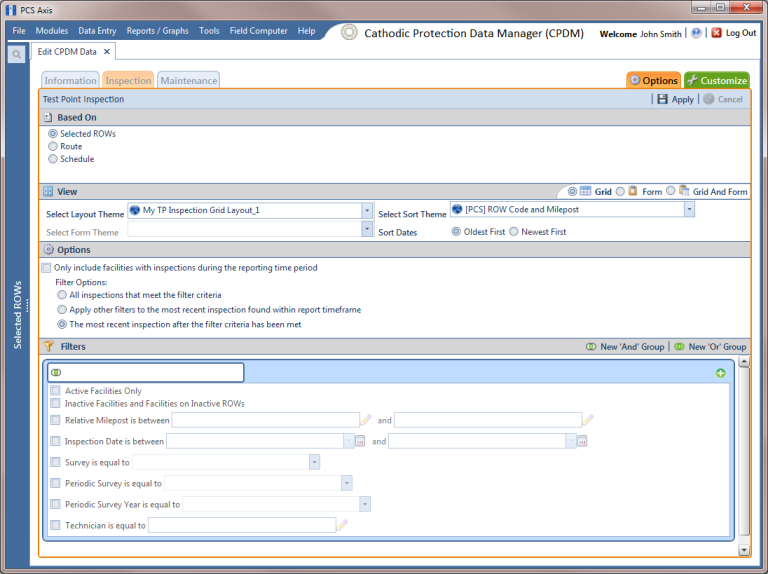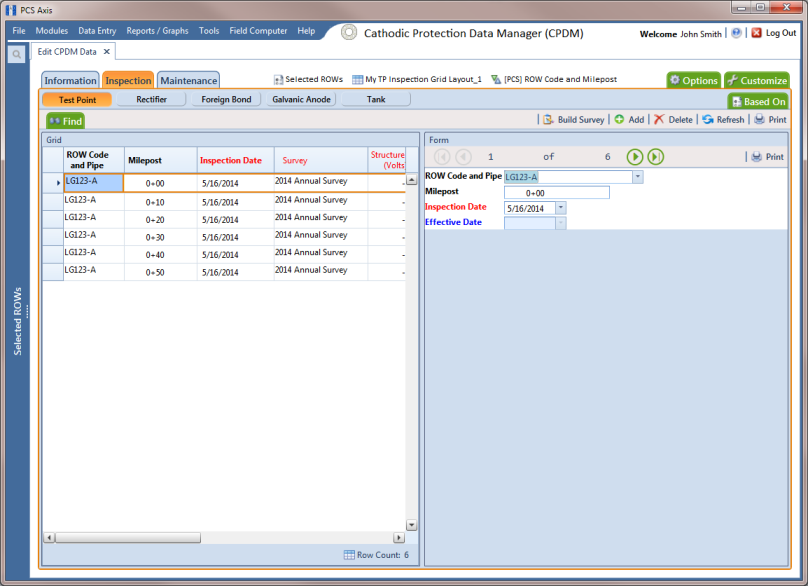Viewing a Form or Grid and Form
Information in this section explains how to view a form by selecting the option labeled Form or Grid And Form in the Options page of a data entry grid.
To view a form, follow these steps:
1 Select one or more pipeline segments in the
Select ROWs window (
Figure 7-63). Select pipeline segment(s) with facilities you want to view in a form. Click
 Save
Save to close the window.
Figure 7-63. Select ROWs
2 Open the Edit <module> Data window. For example, click Data Entry > Edit CPDM Data to open the Edit CPDM Data window.
3 Open the
Inspection grid for a facility type. For example, click the
Inspection tab and then a facility type button, such as
Test Point (
Figure 7-64).
Figure 7-64. Test Point Tab
4 Click the
Options tab

to open the options page (
Figure 7-65). In the
View group box, click the option labeled
 Form
Form or
 Grid And Form
Grid And Form and then click
Apply.
Figure 7-65. Options
Based on your selection earlier, a form or grid and form display after clicking
Apply. The following figure shows an example of a grid and form (
Figure 7-66).
Figure 7-66. Grid and Form
 Save to close the window.
Save to close the window.