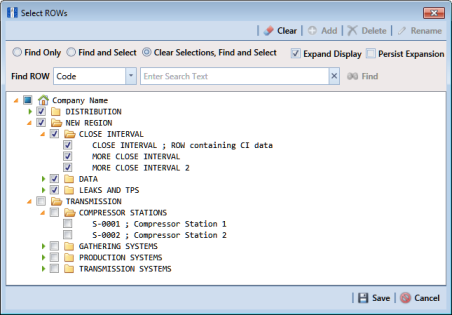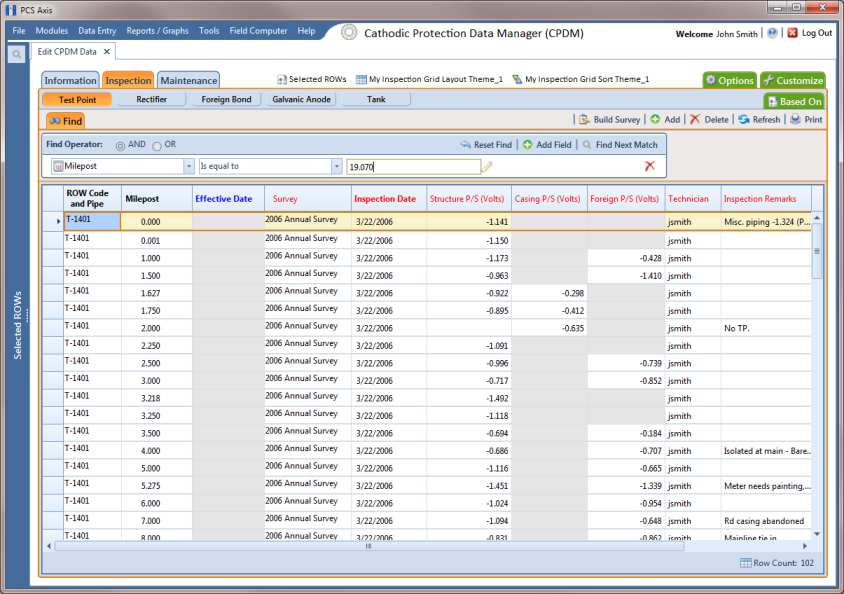Using Find to Search a Data Entry Grid
To search the content of a data entry grid, follow these steps:
1 Select one or more pipeline segments in the
Select ROWs window (
Figure 7-58). Select pipeline segments with facilities you want to work with, then click
 Save
Save to close the window.
Figure 7-58. Select ROWs
2 Open the Edit <module> Data window. For example, click Data Entry > Edit CPDM Data to open the Edit CPDM Data window.
3 Select a data entry grid. For example, click the
Inspection tab

and then the
Test Point button

to display the
Test Point Inspection data entry grid.
4 If you want to collapse the Selected ROWs panel to view more of the grid, click the Selected ROWs bar. Clicking the bar again expands the panel.
5 Click the
Find tab

to open the search properties panel (
Figure 7-59).
Figure 7-59. Find
6 Select a Find Operator option. If you want search results to meet all search criteria, select the AND operator. If you want search results to meet any search criteria, select the OR operator.
7 Set up search criteria. Select a PCS Axis field, operator, and value using the selection fields. To add another row of selection fields, click
 Add Field
Add Field and then select a PCS Axis field, operator and a value using the added row of selection fields.
8 Click
 Find Next Match
Find Next Match to search the grid. Click the button again to find the next match.
9 Click
 Reset Find
Reset Find to clear and reset search selection fields. If you want to search for another item in the data entry grid, repeat
step 6 through
step 8.
10 Click the
Find tab

to close the search properties panel.
 Save to close the window.
Save to close the window.