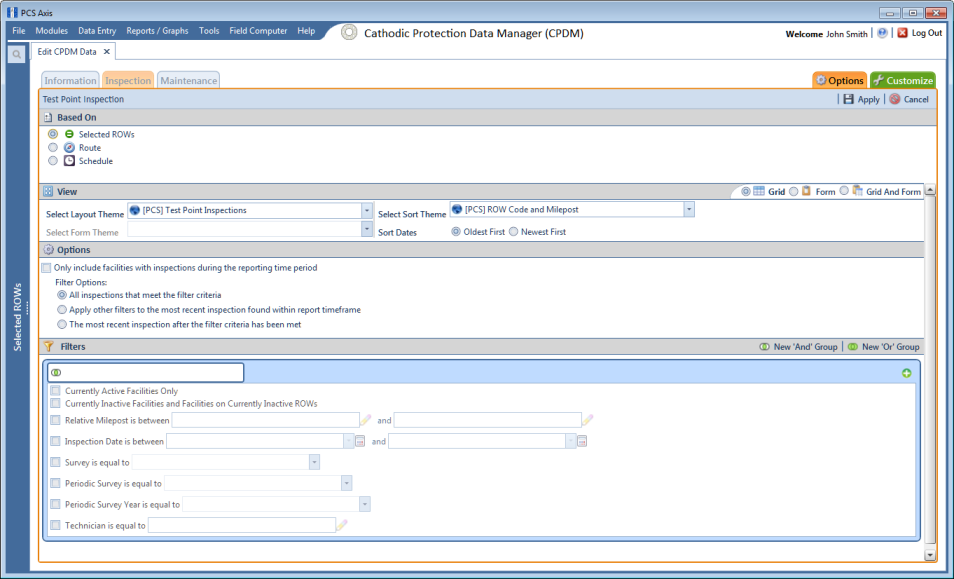Filtering Data in the Inspection Grid
To filter the data output in the Inspection grid of Edit <module> Data, complete the following steps. The placeholder <module> refers to any module, such as Edit CPDM Data.
1 Click Data Entry > Edit <module> Data.
2 Open the
Inspection grid for a facility type. For example, click the
Inspection tab

and then a facility type button, such as
Test Point 
.
3 Click the
Options tab

to open the
Options page (
Figure 7-51).
Figure 7-51. Options/Inspection Grid
4 Review the following descriptions and then select one or more filter options as required:
• Only include facilities with inspections during the reporting time period: The data output for this option only includes those inspection records that meet the filter criteria defined for a particular date or date range. Filter criteria is defined by filter settings in the Filters group box for any of the following time period fields: Inspection Date is between, Survey is equal to, Periodic Survey is equal to, and Periodic Survey Year is equal to.
• All inspections that meet the filter criteria: This option includes all inspection records in the data output that meet filter criteria based on filter settings in the Filters group box.
• Apply other filters to the most recent inspection found within the report timeframe: This option finds the most recent inspection record within the reporting time frame first, and then applies other filter settings to the data output. Filter criteria for both of these are defined in the Filters group box. Use any of the following fields when defining filter criteria for the reporting time frame: Inspection Date, Survey, Periodic Survey, and Periodic Survey Year.
• The most recent inspection after the filter criteria has been met: The data output for this option includes the most recent inspection record only for those facilities that meet all other filter criteria first. Filter criteria for both of these are defined in the Filters group box. Use any of the following fields when defining a time period for the most recent maintenance record: Inspection Date, Survey, Periodic Survey, and Periodic Survey Year.
5 When applying a time period filter to the grid, such as Inspection Date is between, set a date range using a calendar or dynamic dates in the following manner:
• To set a date range using a calendar, click the down arrow in the start date field to open a calendar and select a date. Repeat this step for the end date field.
• To set a date range using dynamic start and end dates, click the

calculator button in the start date field and set up dynamic date properties. Repeat this step for the end date field. Clicking the calculator button opens and closes dynamic date property fields.
6 Click
 Apply
Apply to save and apply changes and then return to the
Inspection grid. To cancel changes, click
 Cancel
Cancel or the
Options tab

to return to the grid.
 and then a facility type button, such as Test Point
and then a facility type button, such as Test Point  .
.