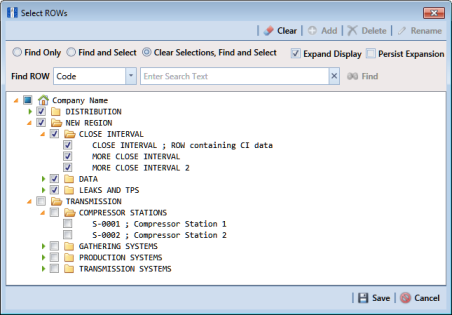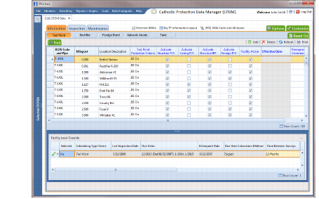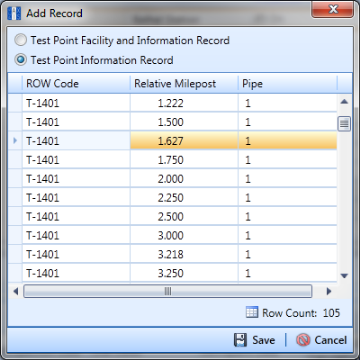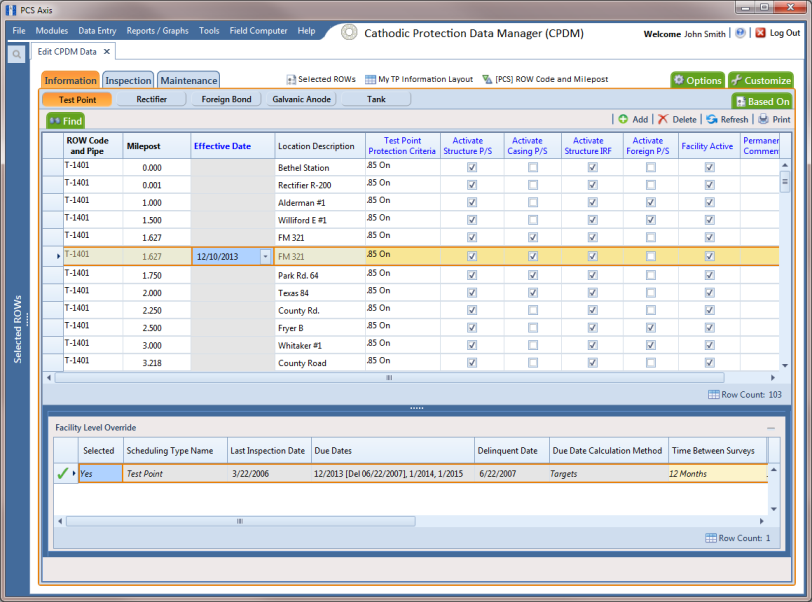Creating History Records Using an Effective Date
A history record is a record that identifies changes in facility information, such as the operating status changing from active to inactive. Instead of deleting a facility record, create a history record.
History records help ensure compliance reports are accurate and other reports include correct facility data. For example, information for inactive facilities does not appear in a compliance or scheduling report. Other reports provide an optional filter for excluding inactive facilities. Because information for the time period prior to deactivating a facility is still valuable and is often needed for compliance reports, creating a history record helps ensure facility reporting is accurate.
Other scenarios describing when to create a history record include those in the following list:
• A facility is deactivated for a period of time and you want to ensure records exist showing when the facility was first activated, then deactivated, and finally reactivated again. By creating history records for each of these events, a complete history is available showing (1) when the facility was first active; (2) when the facility was deactivated; and (3) when the facility was reactivated.
• When a change is made to the protection criteria value, such as changing the value from .85 On to 100 mV, creating a history record with an Effective Date identifying when the change occurred allows you to maintain a history for all readings with .85 On prior to the Effective Date, as well as all readings with 100 mV after the Effective Date. Creating a history record in this case is important because the facility may meet the 100mV criterion but fail the .85 On criterion. If history records do not exist, changing the criteria may show readings that were previously within criteria, are now out of criteria.
• You remove a casing and want to document that you are no longer recording Casing P/S inspection readings. Instead of disabling the Activate Casing P/S field in the Information grid, create a history record instead. History records provide useful data for an audit or compliance review.
The following list identifies other considerations when creating a history record:
• When you create a history record, all fields in the original record copy to the new record. Both records are initially the same except for the Effective Date. This allows you to change only the field(s) that are different in the new record and also create a history trail that includes the previous record.
• When the operating status of a facility changes from active to inactive or vice versa, do not use the original information record to change the operating status. Doing so causes information for the original record to be excluded in reports, such as compliance and delinquency reports. Create a history record to document this type of change instead.
• Do not enter the date a facility was put into service as the Effective Date. Use the Effective Date field to enter a date when a facility is taken out of service; when a change is made to the protection criteria; or when a facility is made inactive. Effective Date is used only with history records; it is empty in the original facility record. When a facility is put into service, add the date in the field labeled Installation Date.
• To help with using history records consistently, enable the field labeled Warn Before Permanent History Record Changed Option in Options (Tools > Options). When enabled, PCS Axis displays a warning message stating a history record should first be created before making changes.
To create a history record
Complete the following steps:
1 Select one or more pipeline segments in the
Select ROWs window (
Figure 7-28). Select pipeline segments with facilities you want to work with, then click
 Save
Save to close the window.
Figure 7-28. Select ROWs
2 Open the
Edit <module> Data window. For example, click
Data Entry >
Edit CPDM Data to open the
Edit CPDM Data window (
Figure 7-29).
Figure 7-29. Test Point Information Grid
3 Open the
Information grid for a facility type. For example, click the
Information tab

and then a facility type button, such as
Test Point 
.
4 If you want to collapse the Selected ROWs panel to view more of the grid, click the Selected ROWs bar. Clicking the bar again expands the panel.
5 Click
 Add
Add to open the
Add Record dialog box. (
Figure 7-30). You can also use the
F4 keyboard shortcut key after selecting the facility record.
Figure 7-30. Add Record
6 Click the option Test Point Information Record.
7 Select a facility record in the Add Record dialog box that you want to create a history record. For example, the facility record with Relative Milepost 1.627.
8 Click
 Save
Save to close the dialog box and return to the
Information grid.
PCS Axis adds a new record in the
Information grid for the selected facility with today’s date showing in the
Effective Date field. The
Facility Active check box is also enabled by default in order for the facility to be included in facility survey schedules. The original record becomes the history record (
Figure 7-31).
Figure 7-31. Test Point Information Grid
9 Change information in the new record as needed. For example, to document when the facility was taken out of service:
• Enter the out-of-service date in the
Effective Date field (
Figure 7-31).
• Click the Facility Active check box to remove the check mark and subsequently deactivate the facility.
• As a recommendation, enter a comment in the Permanent Comments field about the record change.
 Save to close the window.
Save to close the window.