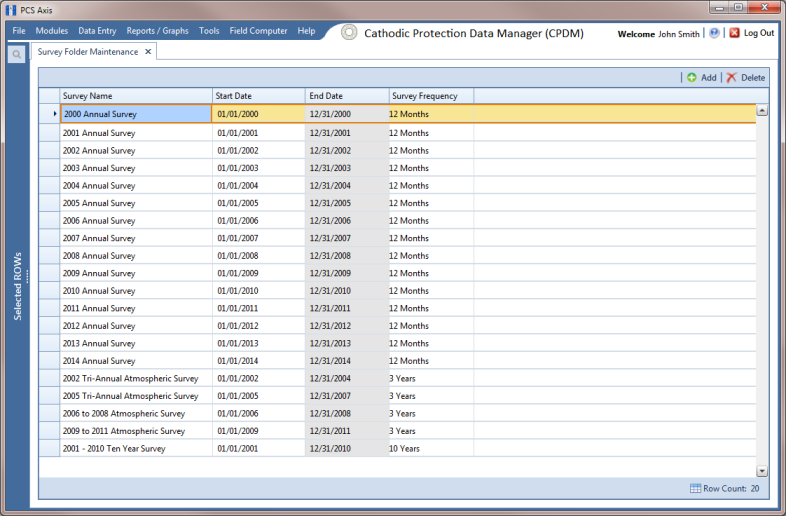Adding a Facility Survey Folder
A facility survey folder is typically added in PCS Axis before entering inspection readings in a data entry grid or importing inspection readings using Bridge or Field Computer. Adding a survey folder requires that you enter a survey folder name; select a survey start date; and then select a survey frequency. Based on this information PCS Axis automatically calculates the survey end date.
If no survey folders exist when adding a new survey folder, PCS Axis names the survey folder using the current year, such as 2013 Annual Survey. When other survey folders do exist, PCS Axis increments the year by 1. For example, if the latest annual survey folder is 2002 Annual Survey, PCS Axis names the next new survey folder as 2003 Annual Survey. Survey folder names are editable allowing you to name a survey folder based on your company’s standards.
To add a survey folder, follow these steps:
1 Click
Data Entry >
Survey Folder Maintenance to open the
Survey Folder Maintenance window (
Figure 6-1).
2 Click the
 Add
Add button to add a row in the grid.
Figure 6-1. Survey Folder Maintenance
3 If you want to rename the newly added survey folder, type a name in the Survey Name field.
4 Type the survey start date in the Start Date field. Or, click the down arrow in the field to choose a date using a calendar.
5 Select a survey frequency in the field Survey Frequency field. Click the field to display a drop-down arrow, then click the drop-down arrow and select an option in the selection list.
The new survey folder is now available for use in data entry grids, reports, Bridge, Field Computer, and as an optional filter selection. For more information, see
Using a Facility Survey Folder.
 Add button to add a row in the grid.
Add button to add a row in the grid.