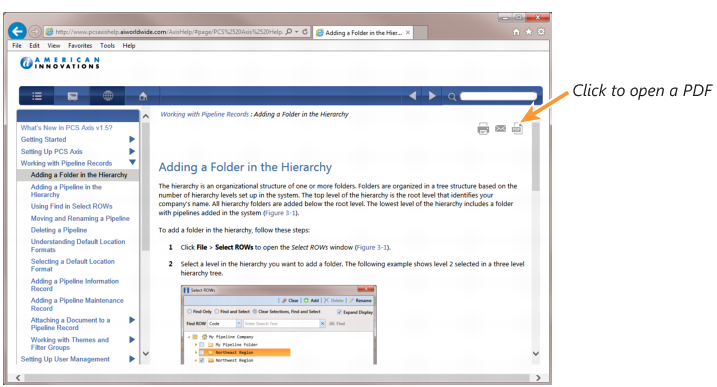Using PCS Axis Help
PCS Axis Help provides information for setting up and using the PCS Axis software. To view online help, click the

help button in any PCS Axis window to view a contextual help topic. Or click
Help >
Help in the main menu to open PCS Axis Help. You can also view PCS Axis Help using the following web address:
Viewing PCS Axis Help requires an internet browser software such as Internet Explorer®, Firefox®, Chrome®, or Safari®. Other notable features of online help include those in the following list:
• Table of contents navigation.
• Breadcrumb “you are here” navigation.
• Search with support for Boolean search operators AND and OR.
Setting search keywords in quotations marks returns exact search results. For example, typing “grid layout” (with quotation marks) returns search results for all occurrences of grid layout.
Important: If you use Internet Explorer 9 (IE9) to view PCS Axis Help, the
Compatibility View setting in IE9 may need to be set in order to view help topics without problems. To set
Compatibility View, click the

broken page icon in the address bar of the internet browser. Or, click
Tools >
Compatibility View to enable the setting.
• Integrated language translation using Google Translate.
• Integrated user discussion system using Disqus®.
Clicking the

PDF button in the main toolbar displays a PDF of the current help topic in a new window (
Figure 1-1). Click the

save button to download a copy of the PDF to your computer. Use Adobe® Reader® to view or print the PDF. If you need to install Adobe Reader on your computer, a free copy of the software is available for download on the Adobe website at
http://get.adobe.com/reader/.
Figure 1-1. PCS Axis Help
Related Topics
 help button in any PCS Axis window to view a contextual help topic. Or click Help > Help in the main menu to open PCS Axis Help. You can also view PCS Axis Help using the following web address:
help button in any PCS Axis window to view a contextual help topic. Or click Help > Help in the main menu to open PCS Axis Help. You can also view PCS Axis Help using the following web address: