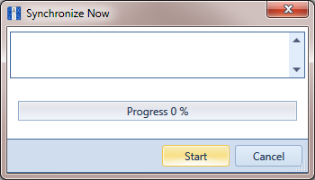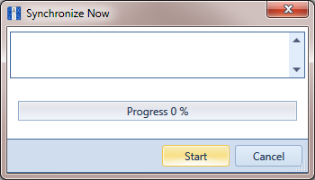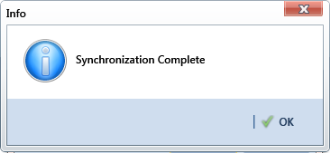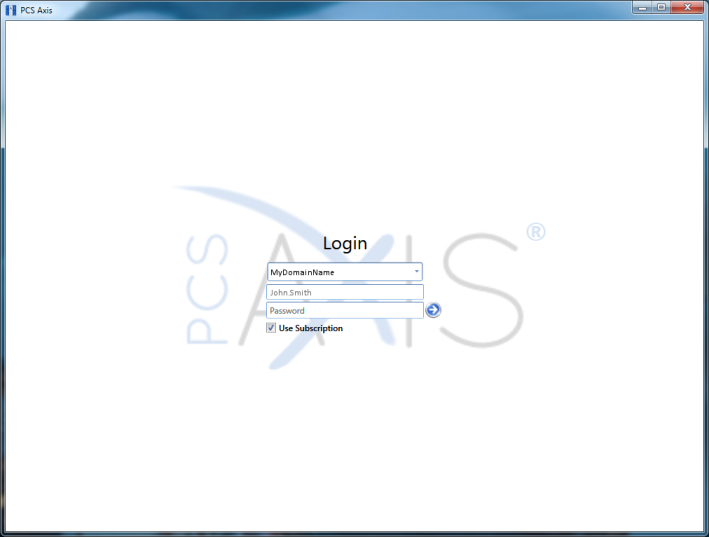Switching Database Connections
Subscribers have the option of switching database connections when logging into the PCS Axis software. This feature allows a subscriber to connect either to the subscription database on their local computer or the publication database on the company network server. It is intended for subscribers working from the company main office instead of a remote field office.
Important: Before switching database connections, the subscriber must first synchronize data between the publication and subscription databases.
To switch database connections, follow these steps:
1 Synchronize data between the subscription and publication databases. Click
Tools >
Synchronize Now (
Figure 17-16).
Figure 17-16. Synchronize Now
2 Click
 OK
OK when the message
Synchronization Complete displays to complete the process (
Figure 17-17).
Figure 17-17. Synchronization Complete
3 Click
 Log Out
Log Out in the main menu. Then click
 Yes
Yes when the
Logout message displays.
4 When the
Login window displays, type your Windows password in the
Password field and then complete one of the following steps to switch database connections (
Figure 17-18):
a To switch to the publication, click the check box Use Subscription to clear the check mark.
–or–
b To switch to your subscription, click the check box Use Subscription to place a check mark inside the check box.
5 Click the login button

to start PCS Axis.
Figure 17-18. PCS Axis Login