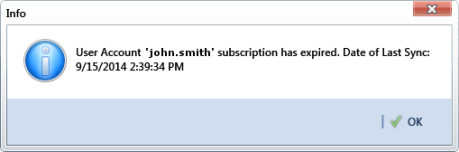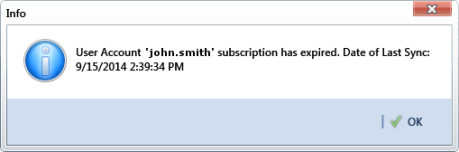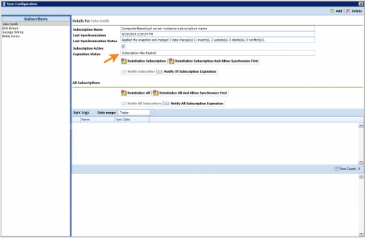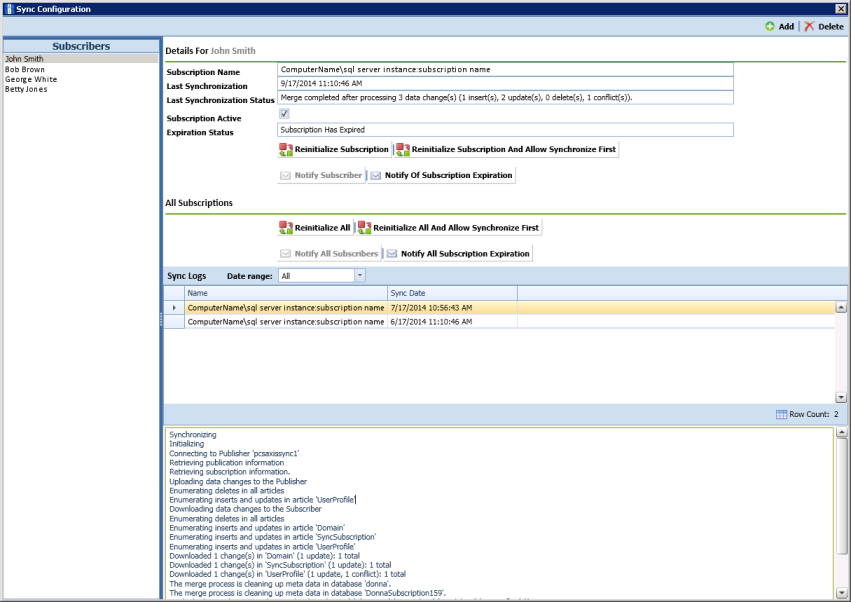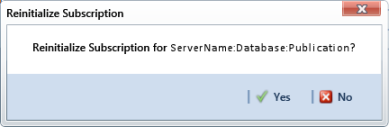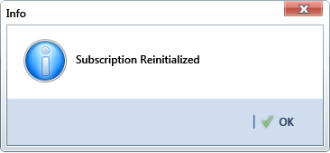Reinitializing a Subscription
When a subscription database has expired, PCS Axis displays a message on the local computer of the subscriber informing the user their subscription has expired (
Figure 17-11).
Figure 17-11. Expired Subscription (Subscriber)
When the PCS Axis SysAdmin is connected to the publication database on the central database server, the message
Subscription Has Expired displays in the
Expiration Status field for the subscriber selected in the
Sync Configuration window (
Tools >
Synchronization >
Subscription Configuration). In the following example, the subscription for the selected subscriber John Smith has expired (
Figure 17-12).
Figure 17-12. Expired Subscription (Publisher)
The procedure in this section explains how to re-initialize an expired subscription. The information is intended for the PCS Axis SysAdmin and requires a connection to the publication database on the central database server.
Important: Because the re-initialization process transfers a full copy of the publication snapshot to the subscriber’s computer, it’s recommended that the subscriber have a high-speed reliable connection to the publication server when re-initializing the subscription.
Unsynchronized data is lost when re-initializing a subscription. To avoid losing unsynchronized data, first use Bridge to export data on the subscription. Then use Bridge again to import data after re-initialization is complete. See
Using Bridge for more information.
Complete the following steps to re-initialize an expired subscription:
1 Click
Tools >
Synchronization >
Synchronization Configuration to open the
Sync Configuration window (
Figure 17-13).
2 Select the name of the subscriber with the expired subscription in the Subscribers panel.
Figure 17-13. Sync Configuration
3 Complete one of the following steps:
a If the subscription database has updated records that have not been synchronized with the publication database, click
 Reinitialize Subscription And Allow Synchronize First
Reinitialize Subscription And Allow Synchronize First.
–or–
b If the subscription database does not need to be synchronized with the publication database, click
 Reinitialize Subscription
Reinitialize Subscription.
4 Click
 Yes
Yes when the message
Reinitialize Subscription displays (
Figure 17-14).
The message includes the following information for the subscription: name of the server, primary database, and publication. This is shown in the following figure as ServerName:DatabaseName:PublicationName.
Figure 17-14. Reinitialize Subscription
5 Click
 OK
OK when the message
Subscription Reinitialized displays to close the dialog box.
Figure 17-15. Subscription Reinitialized