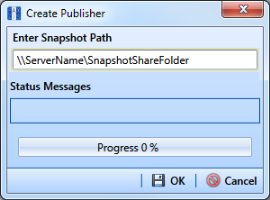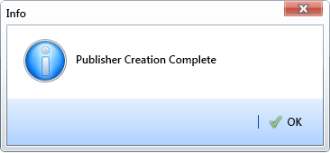Creating the Publication
Information in this section explains how to create the publication on the server (central database server). The information is intended for your company’s Database System Administrator.
Important: Microsoft SQL Server must be installed on the computer you plan to create and configure the publication. For more information, refer to the AI document entitled
PCS Axis Client/Server New Installation with Replication. This document is available for download in the section entitled
Installation & Best Practice Guides of PCS Axis Help.
To create the publication, follow these steps:
1 Click
Tools >
Synchronization >
Create Publication to open the
Create Publisher dialog box (
Figure 17-2).
2 Type the server path to the share folder in the field Enter Snapshot Path using the format \\ServerName\SnapshotShareFolder.
3 Click
 OK
OK to create the publication and add snapshot files in the share folder.
Note: During the process of creating the publication and adding snapshot files, status messages and a percentage completed display in the dialog box.
Figure 17-2. Create Publisher
4 Click
 OK
OK when the message
Publisher Creation Complete displays (
Figure 17-3).
Figure 17-3. Publisher Creation Complete
To view information for the current server and database connection, as well as the PCS Axis software version, click
Help >
About PCS Axis. For more information, see
Viewing Information About PCS Axis.
 OK to create the publication and add snapshot files in the share folder.
OK to create the publication and add snapshot files in the share folder.