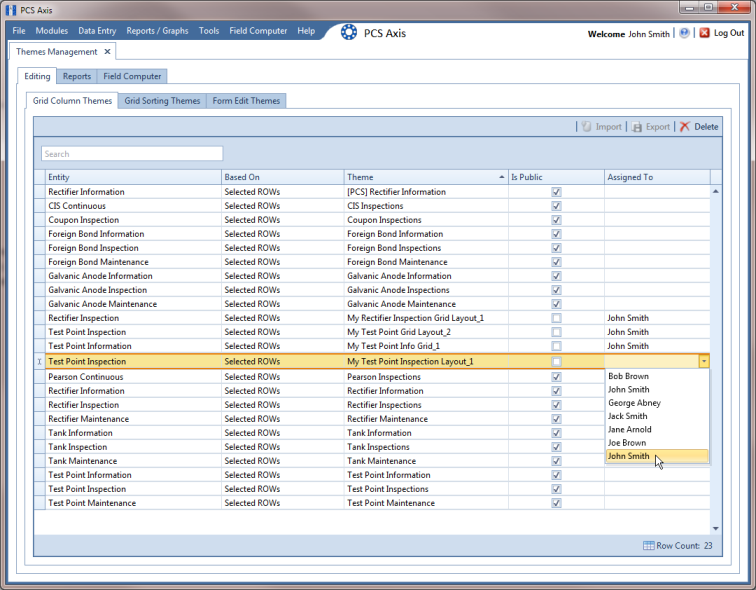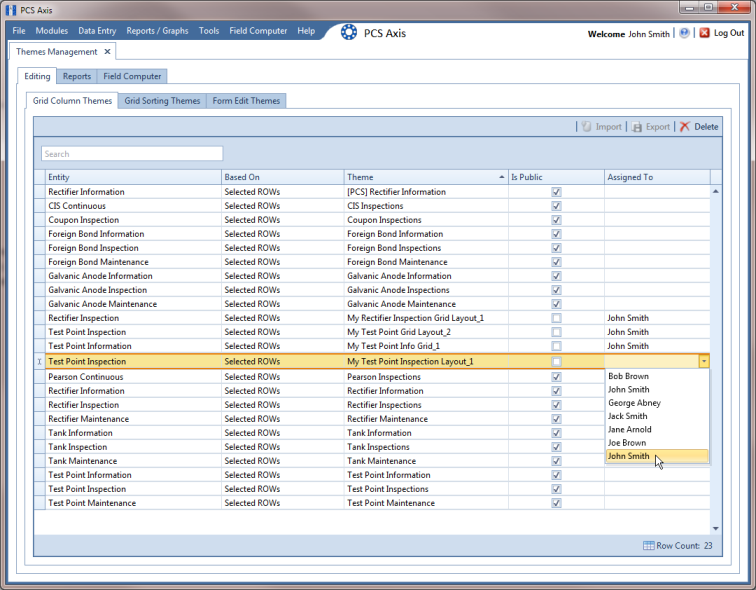Managing Themes
Themes Management allows you to perform the following tasks for any PCS Axis installed and user-created theme in the system:
• change the Based On method for working with facility records
• rename a theme
• change a theme from Public to Private and vice versa
• assign a Private theme to a user
• delete a theme
To manage themes in the system, follow these steps:
1 Click
Tools >
Themes Management to open the
Themes Management window (
Figure 15-7).
Figure 15-7. Themes Management
2 Open a grid with the theme you want to edit. For example, to edit a grid layout theme, click the Editing tab and then the Grid Column Themes tab.
3 To edit the Based On method for a theme:
a Select a theme in the grid. For example, a
Test Point Inspections theme addition is selected in
Figure 15-7.
b Select a mode for displaying facility records in a data entry grid, report, or survey file sent to the Allegro Field PC. Click the Based On field and then select one of the following options in the selection list: Selected ROWs, Route, Schedule, or Exported.
4 To rename a theme:
a Select a theme in the grid and then type a name in the Theme field.
5 To change a theme from Public to Private:
a Select a theme in the grid and then click the check box Is Public to remove the check mark.
b Assign the Private theme to a user. Click the Assigned To field and select a user name in the selection list.
6 To change a theme from Private to Public:
a Select a theme in the grid and then click the check box Is Public to place a check mark inside the check box. PCS Axis automatically removes the user name associated with the private theme in the Assigned To field.
7 To delete a theme, select a theme in the grid and then click
 Delete
Delete. When the
Confirm Delete message opens, click
Yes.