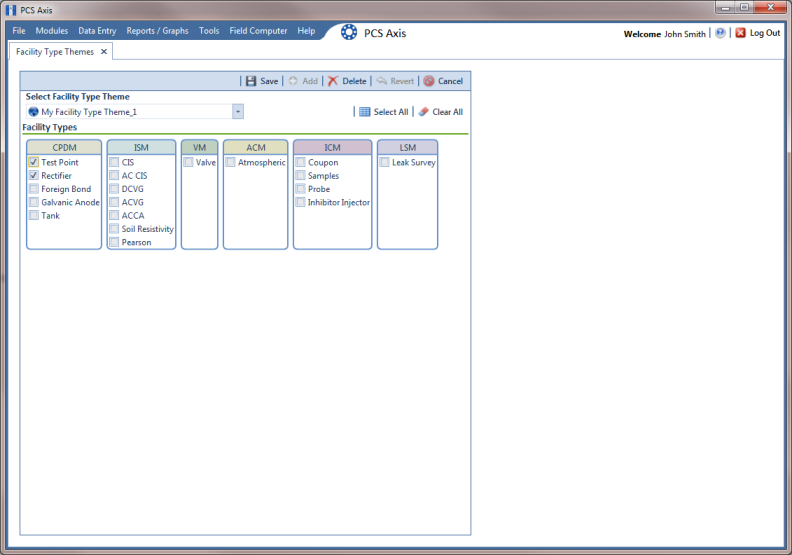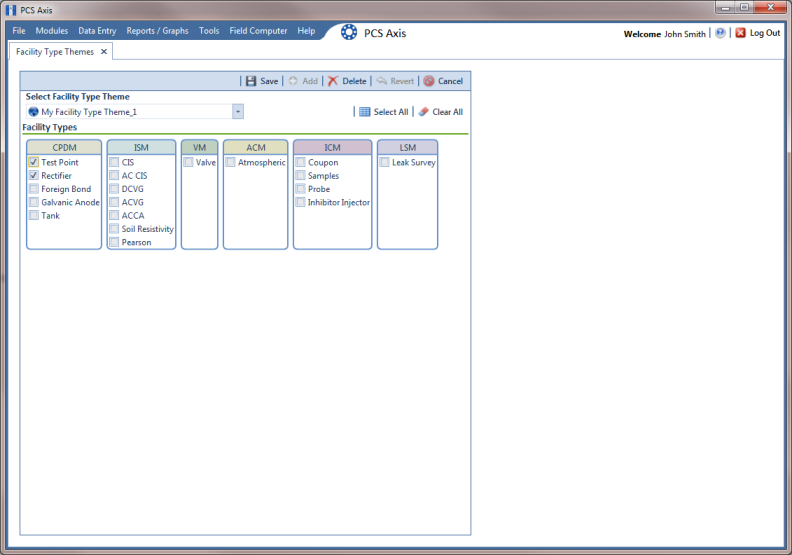Editing a Facility Type Theme Addition
The following procedure describes how to add and remove facility types in a facility type theme addition and how to delete a facility type theme addition.
Complete the following steps:
1 If the
Facility Type Themes window is not open, click
Tools >
Facility Type Themes (
Figure 15-6).
2 Click the down arrow in Select Facility Type Theme and select a facility type theme addition.
Figure 15-6. Facility Type Themes Management
3 To add one or more facility types:
• Click the check box for each facility type you want to add. Clicking
 Select All
Select All adds all facility types. A check mark inside a check box indicates a selection. Click
 Save
Save to save changes.
4 To remove one or more facility types:
• Click the check box to clear the check mark for each facility type you want to remove. Clicking
 Clear All
Clear All clears all selections. Click
 Save
Save to save changes.
5 To revert a facility type theme and restore settings prior to editing:
• Click
 Revert
Revert, then click
 Yes
Yes when the
Confirm Revert message displays.
6 To delete a facility type theme addition:
• Click
 Delete
Delete and then click
Yes when the
Confirm Delete message opens.