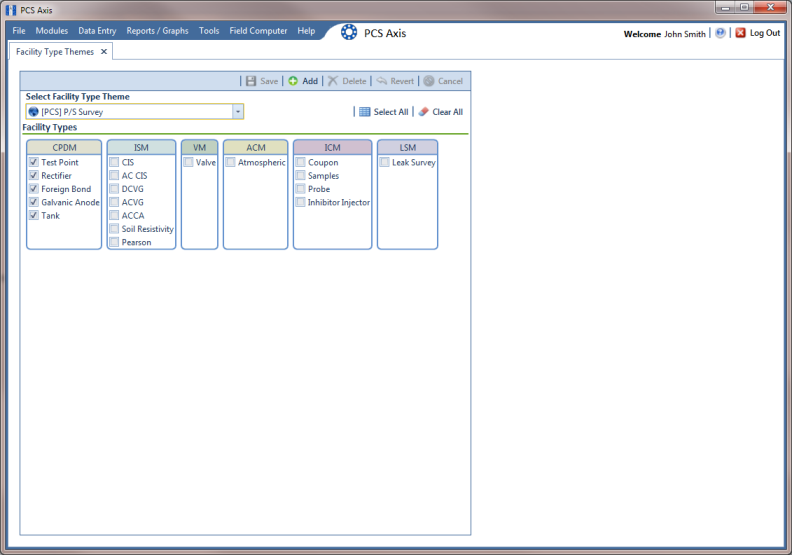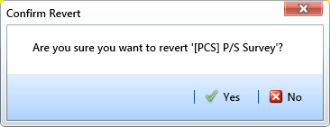Editing an Installed Facility Type Theme
An installed facility type theme includes [PCS] in the name of the theme, such as
 [PCS] Rectifier Survey
[PCS] Rectifier Survey.
The procedure in this section explains how to complete the following tasks to edit an installed facility type theme:
• add a facility type
• remove a facility type
• revert an installed facility type theme
To edit an installed facility type theme, follow these steps:
1 Click
Tools >
Facility Type Themes to open the
Facility Type Themes window (
Figure 15-1).
2 Click the down arrow in
Select Facility Type Theme and select a PCS Axis installed theme, such as
 [PCS] P/S Survey
[PCS] P/S Survey.
Figure 15-1. Facility Type Themes
3 To add one or more facility types in an installed theme:
• Click the check box for each facility type you want to add, then click
 Save
Save. A check mark inside a check box indicates a selection (
Figure 15-1).
4 To remove one or more facility types in an installed theme:
• Click the check box to clear the check mark for each facility type you want to remove. Click
 Save
Save to save changes.
5 To revert a facility type theme and restore settings prior to editing:
• Click
 Revert
Revert, then click
 Yes
Yes when the
Confirm Revert message displays (
Figure 15-2).
Figure 15-2. Confirm Revert
 [PCS] Rectifier Survey. The procedure in this section explains how to complete the following tasks to edit an installed facility type theme:
[PCS] Rectifier Survey. The procedure in this section explains how to complete the following tasks to edit an installed facility type theme: