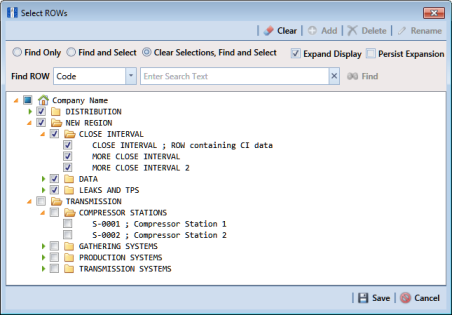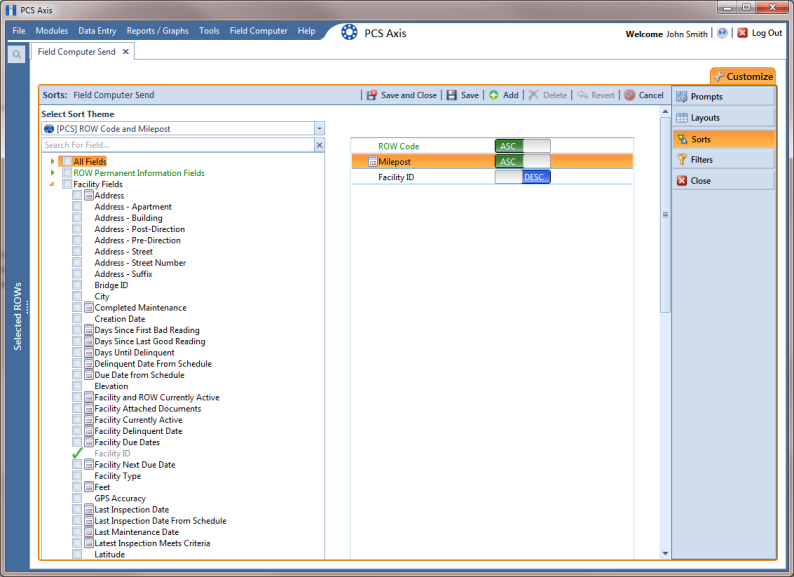Adding a Sort Theme
A sorting theme determines how PCS Axis sorts grid records in the Field Computer Send window. Adding a sorting theme allows you to choose which field(s) to sort data by and if data sorts alphanumerically in ascending or descending order.
Note: Only public themes for layouts, sorts, and reports are available for selection. If you would like to use a private theme, your company’s system administrator must make your private theme a public one.
To add a sorting theme, follow these steps:
1 Select one or more pipeline segments in the
Select ROWs window (
Figure 13-38). Click
 Save
Save to close the window.
Figure 13-38. Select ROWs
2 Click Field Computer > Send to open the Field Computer Send window.
3 Choose a mode for displaying records in the grid by selecting the option
Select ROWs,
Route, or
Schedule. Then click
 Apply
Apply to update the grid.
4 Click the
Customize tab

, then the
Sorts button

.
5 Click the
 Add
Add button to open the
New Sort Layout dialog box (
Figure 13-39).
Figure 13-39. New Sort Layout
6 Type a name for the sorting theme in the field
Enter Theme Name. Fields marked with

are required.
7 If you want to create a public theme, click the Public check box to place a check mark inside the check box. When the check box is empty, the sorting theme saves as a private theme.
8 Select a sorting theme with fields you want to copy to the new theme. Click the down arrow in Copy Fields From Theme and select a sorting theme in the selection list.
9 Click
 OK
OK to save changes and return to the
Sorts page (
Figure 13-40).
10 Complete the following steps to add and remove fields in the new sorting theme:
a Click the toggle arrow

for a field category in the left pane of the window to view a list of fields available for selection. For example, click
 Facility Fields
Facility Fields.
b Double-click a field listed in the left pane to move it to the right pane. Repeat this step as needed. The sorting theme includes all fields listed in the right pane.
c If you want to remove a field in the sorting theme, double-click a field listed in the right pane to move it to the left pane. Repeat this step as needed.
11 Select a sorting method for each field listed in the right pane. To sort grid records in ascending order, click the toggle button to select
ASC 
. To sort in descending order, click the toggle button to select
DESC 
.
12 To change the order of fields listed in the right pane and subsequently in the grid, click and drag a field to a new position in the list. Or, select a field and then click the up

or down

button.
Figure 13-40. Sorts
13 Click
 Save and Close
Save and Close to return to the
Field Computer Send window.
14 To apply the new sorting theme to the grid, click the down arrow in the field
Select Sort Theme and select the sorting theme in the selection list. Then click
 Apply
Apply to update the grid.
 Save to close the window.
Save to close the window.