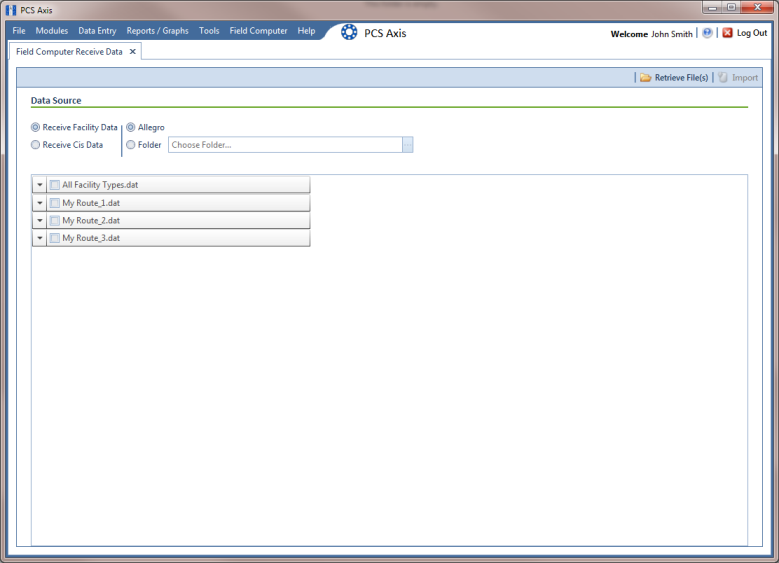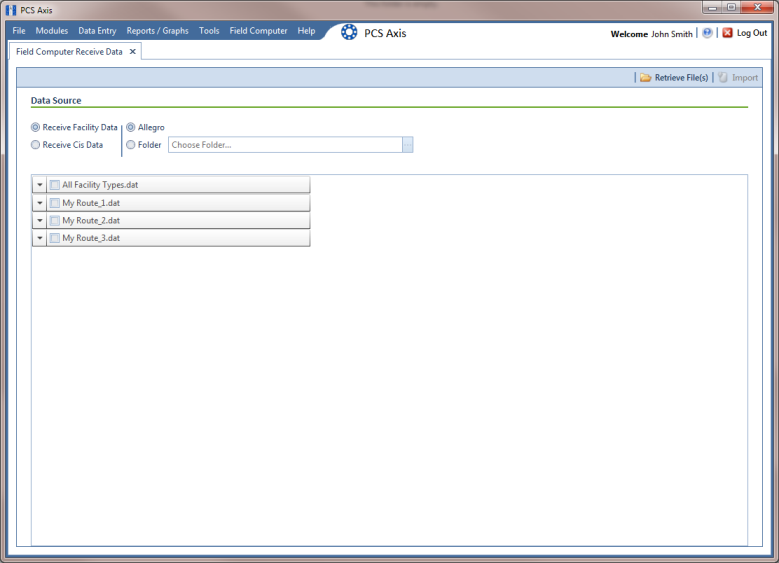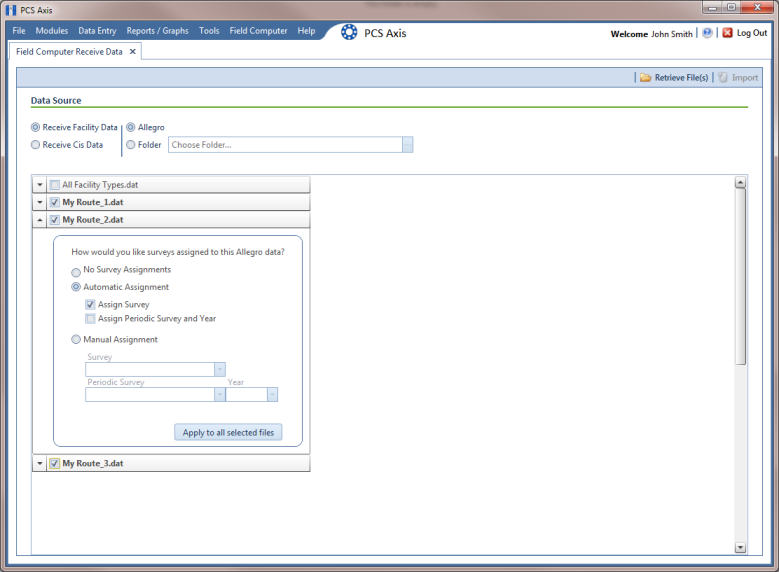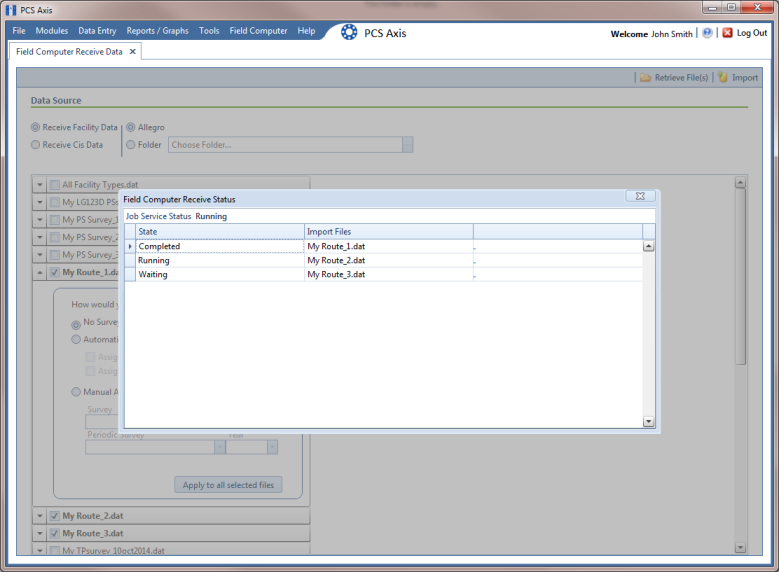Receiving a Facility Survey from the Allegro
Complete the following steps to receive an Allegro PS periodic survey file in PCS Axis:
1 Verify the Allegro is connected to your computer. If needed, refer to the Allegro User Guide for information about how to connect the device.
2 Click
Field Computer >
Receive to open the
Field Computer Receive Data window (
Figure 13-16).
Figure 13-16. Field Computer Receive
3 Click Receive Facility Data, then click the Allegro option.
4 Click
 Retrieve File(s)
Retrieve File(s) to view a list of periodic survey files available for selection.
5 Choose survey files you want to transfer from the Allegro. Click the check box for one or more survey files in the list of files available for selection (
Figure 13-17).
6 Click the

toggle arrow for a selected survey file to view the following options for assigning Allegro survey data to a PCS Axis survey folder:
a Select No Survey Assignments if you do not want to assign Allegro survey data to a survey folder.
b Select Automatic Assignment and then select one of the following options to have PCS Axis automatically assign Allegro survey data to a survey folder:
• Assign Survey: Select this option if you want PCS Axis to automatically assign survey data to an annual or multi-year survey folder based on the inspection date of the Allegro survey data.
• Assign Periodic Survey and Year: Select this option if you want PCS Axis to automatically assign survey data to a periodic survey folder based on the inspection date of the Allegro survey data.
c Select Manual Assignment and then select one of the following options to manually select a survey folder for assigning Allegro survey data:
• Survey: Select this option to choose an annual or multi-year survey folder for assigning Allegro survey data. Click the down arrow in the Survey field and select a survey in the selection list.
• Periodic Survey, Year: Select this option to choose a periodic survey folder and the survey year for assigning Allegro survey data. Click the down arrow in the Periodic Survey field and select a periodic survey folder in the selection list. Then click the down arrow in the Year field and select the survey year.
d Click Apply to all selected files if you want to apply the selected survey folder option to all selected survey files.
Figure 13-17. Field Computer Receive Data
7 Click
 Import
Import to import selected survey file(s) in PCS Axis.
The
Field Computer Receive Status window displays showing the status of the import process (
Figure 13-18).
Figure 13-18. Field Computer Receive Status