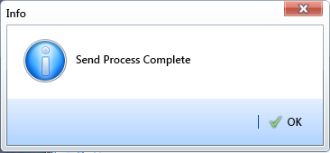Sending a Facility Survey Based on an Import Exported List
The following information applies to a survey file that has previously been set up, sent to disk, and then altered by a third party software such as RouteSmart®. Use the procedure in this section to import the survey file in PCS Axis and then send it to the Allegro.
Complete the following steps:
1 Verify the Allegro is connected to your computer. If needed, refer to the Allegro User Guide for information about how to connect the device.
2 Select one or more pipeline segments in the
Select ROWs window. Click
 Save
Save to close the window (
Figure 13-1).
3 Click Field Computer > Send to open the Field Computer Send window.
4 Click the option Import Exported List.
5 Click the ellipsis button … in the field Import Exported List to display the Open dialog box. Navigate to the altered survey file and select it. Click Open to close the dialog box and return to the Field Computer Send window.
6 Click the down arrow in Select Prompt and select a prompt theme in the selection list.
7 If you want to rename the survey file, type a name in the field Output File.
8 Click Send to Allegro if the option is not selected.
9 If the check box Open Maintenance Items is available for selection, click the check box if you want to include open maintenance records in the survey file.
Note: When the selected prompt theme includes maintenance prompts, the check box Open Maintenance Items is available for selection. It is disabled and unavailable for selection when maintenance prompts are not included in the currently selected prompt theme.
10 If you want to work with a subset of facility records that meet all filter conditions, create an AND filter group using the following steps:
a Click the
 Filters
Filters button to open the
Filters panel. Then click
 Add
Add to open the filter properties group box.
b Set up filter criteria. Select a PCS Axis field, operator, and filter condition(s) using filter selection fields.
c If you want to set up an additional filter, click
 Add
Add to add another row of filter selection fields. Select a PCS Axis field, operator, and filter condition(s) to set up filter criteria. Repeat this step as needed.
d Click the
 Filters
Filters button to close the
Filters panel.
11 Click
 Apply
Apply to update the grid.
12 Click
 Send
Send. When a message displays confirming the send process is complete, click
 OK
OK to close the message (
Figure 13-15).
If you selected to send the survey file to the Allegro, PCS Axis sends the survey file to the PSData folder on the Allegro.
Figure 13-15. Send Process Complete
 Save to close the window (Figure 13-1).
Save to close the window (Figure 13-1).