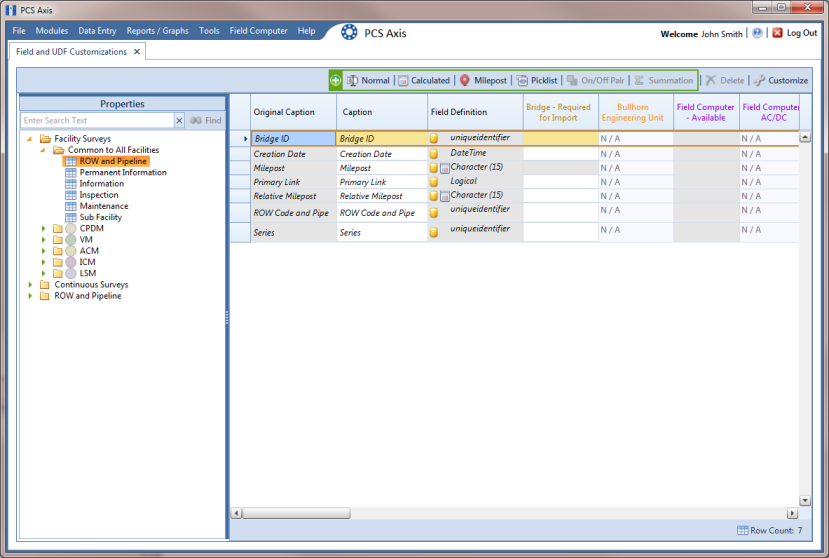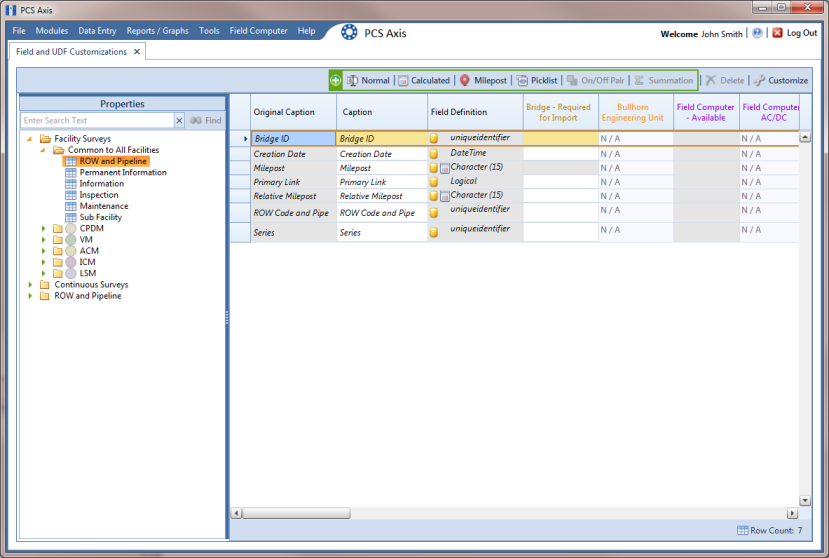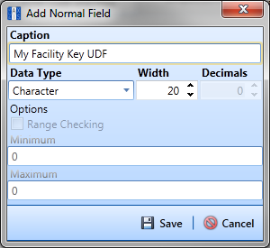Using a Facility Key in Bridge
Bridge provides the option of associating a facility key in PCS Axis with an external system ID when setting up a Bridge import definition. The facility key must be unique for each facility. It is used to update mileposts, ROWs, or facility IDs for existing facilities.
A facility key is a user-defined field set up in PCS Axis. An external system ID is typically a unique identifier generated by an external system, such as a GIS or work management system. The facility key is used in place of the PCS Axis fields labeled ROW Code or Milepost when setting up the Bridge import definition. The facility key allows you to map (or link) facilities between PCS Axis and the external system.
Note: The Facility Key feature applies only to a Bridge Import.
To add a facility key for an external system ID, follow these steps:
1 Click
Tools >
Field and UDF Customizations to open the
Field and UDF Customizations window (
Figure 10-1).
2 Open the folders labeled Facility Surveys and Common to All Facilities in the selection tree. Then click ROW and Pipeline to display related fields in the grid.
Note: Clicking the Properties bar collapses the Properties panel allowing you to view more of the grid. Clicking the bar again expands the panel.
Figure 10-1. Field and UDF Customizations
3 Click
 Normal
Normal in the toolbar to open the
Add Normal Field dialog box (
Figure 10-2).
4 Type a unique name for the UDF in the
Caption field. Then click
 Save
Save to save changes and close the dialog box.
The UDF is now ready to be used as the Facility Key in a Bridge import or export definition file.
Figure 10-2. Add Normal Field