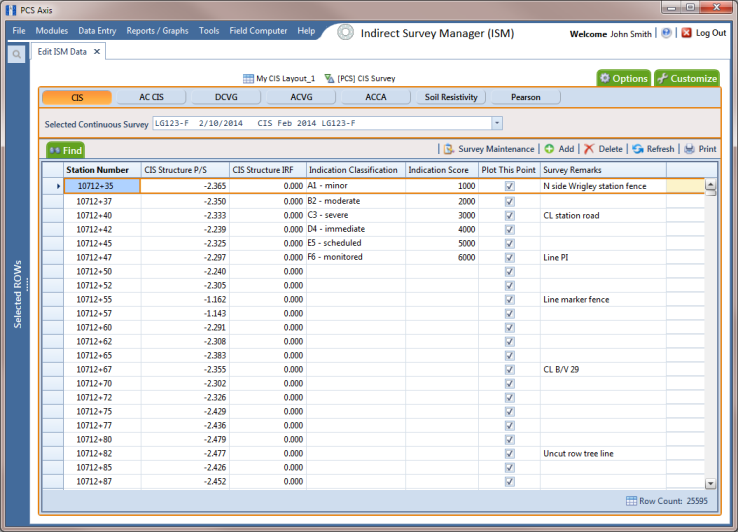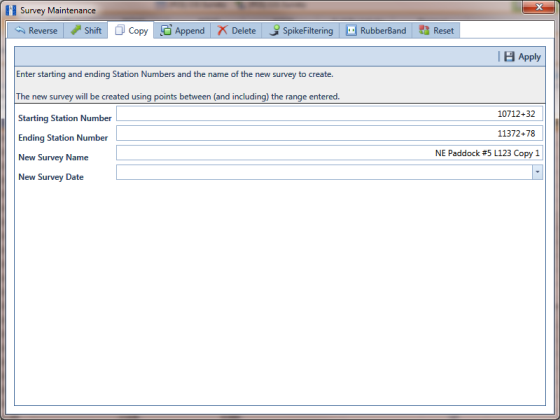|
1
|
Click the Select ROWs button
|
|
2
|
|
3
|
Click Data Entry > Edit ISM Data to open the ISM data entry grid. Then click a button labeled with the type of continuous survey data you want to work with, such as the CIS button
|
|
4
|
Select a survey folder with survey readings you want to copy. Click the down arrow in Selected Continuous Survey and select a survey folder in the selection list.
|
Note: If you want to collapse the Selected ROWs panel, click the Selected ROWs bar. Clicking the bar again expands the panel.
Figure 7-65. Edit ISM Data
|
5
|
|
6
|
Type a starting station number in the field Starting Station Number and an ending station number in the field Ending Station Number.
|
|
7
|
Type a name for the new survey in the field New Survey Name.
|
|
8
|
Click the down arrow in the field New Survey Date and select a survey date using a calendar.
|
|
9
|
Click
|
Figure 7-66. Copy to New Survey